|
|
 Creating photographic panoramas with PhotoVista
Creating photographic panoramas with PhotoVista
Retouching and uploading your panorama
By Mike Slocombe for Internet Magazine, June 2004
1. Floating heads and dismembered cars
 Occasionally, PhotoVista produces weird anomalies where it's guessed image blends incorrectly.
Occasionally, PhotoVista produces weird anomalies where it's guessed image blends incorrectly.
If you're not afraid of getting your hands dirty in a graphics editor, most of these quirks aren't that hard to fix, but you'll need to use a program that offers tools like perspective, stamp and cloning options.
More info:
Paint shop pro tutorials
Photoshop tutorials
GIMP tutorials (free graphics software)
2. More tweaking
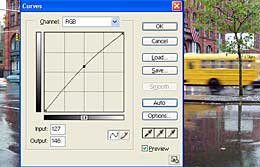 Although PhotoVista does a grand job of merging the relative brightness and contrast of all the images together, itty-picky perfectionist types may want a little tweak.
Although PhotoVista does a grand job of merging the relative brightness and contrast of all the images together, itty-picky perfectionist types may want a little tweak.
A quick blast on the 'auto levels' button in an image editor can often add an extra little sparkle to the scene.
3. Shrink'n'Blur
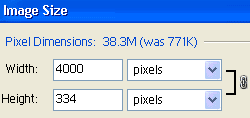 If, like us, you prefer to build your panoramas with full size images, you'll need to reduce the overall size once you've finished tweaking, otherwise it'll weigh a ton.
If, like us, you prefer to build your panoramas with full size images, you'll need to reduce the overall size once you've finished tweaking, otherwise it'll weigh a ton.
As a very rough rule of thumb, reducing an image down to 4000 pixels wide will result in image around 180k (using medium jpg compression).
Judicial use of the blur tool on non important areas can bring substantial reductions.

Uploading your finished panorama
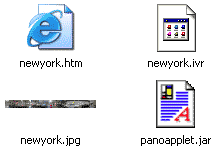 When you save a panorama using the 'save as HTML/Java' option, PhotoVista will create a basic HTML page along with three files needed to view the image on the web.
When you save a panorama using the 'save as HTML/Java' option, PhotoVista will create a basic HTML page along with three files needed to view the image on the web.
So, if you've named your panorama 'newyork', these files will be called newyork.jpg (the actual image) and newyork.ivr and panoapplet.class (the two files for the Java viewer).
These files must all live in the same directory for the panorama to be viewable.
2. Customising your web page
The generated web page contains the HTML code to make the panorama work, so open it up in a web editor and cut and paste it into your own page.
Make sure that all the necessary files are also copied to the same folder.
<!--//------------Begin Copy Here---------------//-->
<center>
<applet archive=panoapplet.jar code=panoapplet width=400 height=300>
<param name=file value=newyork.ivr>
<param name=initialView value="0.000000, 180.000005, 50.000001">
<param name="autospin" value="50">
</applet>
</center>
<!--//------------End Copy Here---------------//-->
3. Finishing Touches
 Some panoramas can be quite heavy to download, so it's good practice to warn visitors about the image size in advance by adding information in the link, e.g. 'view Java panorama (250k)'.
Some panoramas can be quite heavy to download, so it's good practice to warn visitors about the image size in advance by adding information in the link, e.g. 'view Java panorama (250k)'.
PhotoVista's java viewer automatically rotates the image by default so it's an idea to remind people that clicking on the image will stop the spin-tastic fun.
|

